Changelog
Follow up on the latest improvements and updates.
RSS

You can now create custom keyboard shortcuts for your favorite AI actions in Voilà for Desktop. Create as many hotkeys as you need to streamline your workflow and make your interactions with Voilà even more efficient.

Learn how to work with Voilà more efficiently using your keyboard.
- Press Ctrl+F (Cmd+F on Mac) to quickly search your Chat History
- Press Ctrl+C (Cmd+C on Mac) after Voilà has finished typing to copy the text and close the dialog
- Press Backspace after Voilà has finished typing to edit previous message
Read more about keyboard shortcuts in our help article.

We have released several improvements to Voilà for Desktop. Here are some of the highlights of the new version 1.2.0:
- New Quick Actions menu available when you launch Voilà from text selection
- Pin Voilà so that it's always on top of other windows
- Press Ctrl+F (Cmd+F on Mac) to quickly search your Chat History
- Press Ctrl+C (Cmd+C on Mac) after Voilà has finished typing to copy the text and close the dialog

We're thrilled to announce the launch of Personas, a game-changing feature that takes your Voilà experience to a whole new level!
What is a Persona?
Think of Personas as additional personalities for Voilà - ones that you can customize to make your interactions more personal, efficient, and tailored to your needs. It's like having multiple versions of Voilà, each fine-tuned to different aspects of your life or work.
With Personas, you can:
Personalize Your Whole Experience
Provide knowledge about yourself, your writing style, or your voice. Share how you typically communicate or work.
Tweak Voilà's Behavior
Tell Voilà about your specific preferences. For example:
- "I prefer detailed answers."
- "I enjoy casual conversations."
- "Treat me as an expert"
Create Specialized Experts
Design a completely new Persona, like an expert in a specific field, to help you tackle particular tasks or projects.
Personas work globally across all your interactions with Voilà. Whether you're having a casual chat or using Custom Actions, your chosen Persona will guide Voilà's responses and behavior.
We think you will love using Personas to make Voilà your own.
Learn more about this feature in our help article:

Automate your tasks by connecting Voilà to external apps, custom APIs, and no-code automation platforms like Zapier or Make.com. See this demonstration of how you can use Voilà to automatically create content and publish it on your social media channels.
Read more about getting started with Automation in our help article:
new
🔀 OpenRouter
You can now use your own OpenRouter API key with Voilà! OpenRouter integration gives you access to additional AI models such as Claude 3.5 Sonnet, o1-mini, o1-preview, Claude 3 Haiku, Gemini Pro, and more.

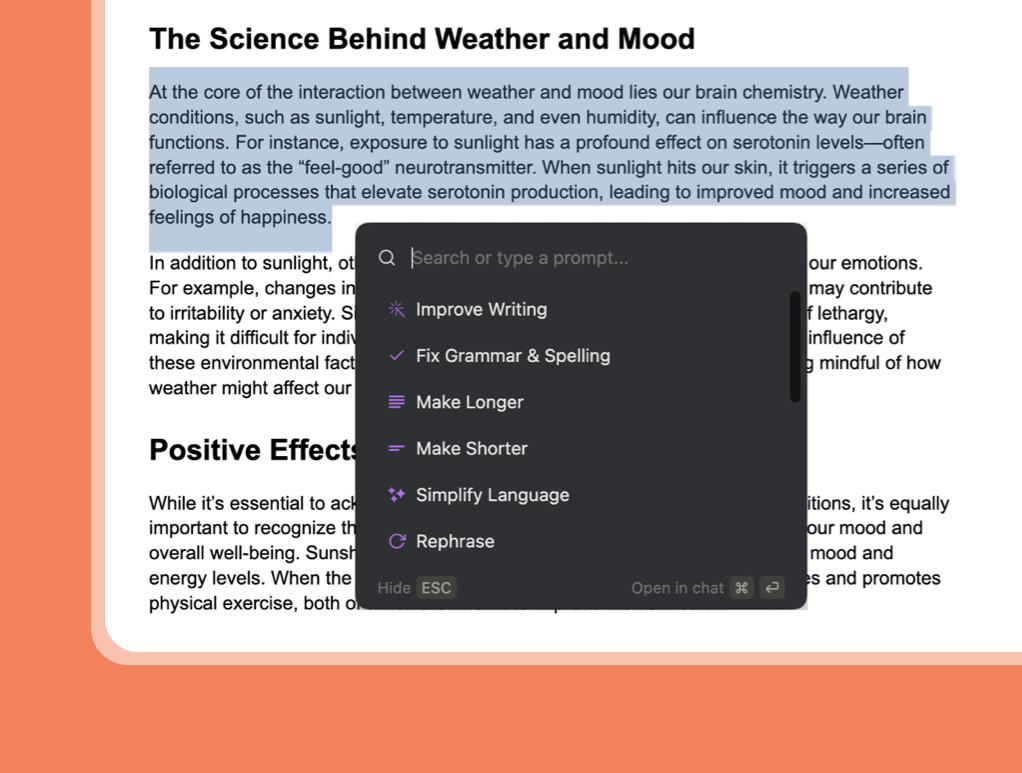
- Chat with Documents and Images– chat with PDFs, images, and other documents right within Voilà
- Screenshot capture– Instantly capture a screenshots of your open apps and send them to Voilà chat
- Quick actions– Perform single-step operations on selected text from any application on your computer
- Create and edit Custom Actions
- Star your favorite actions
- Resizable Voilà dialog
- Light UI theme
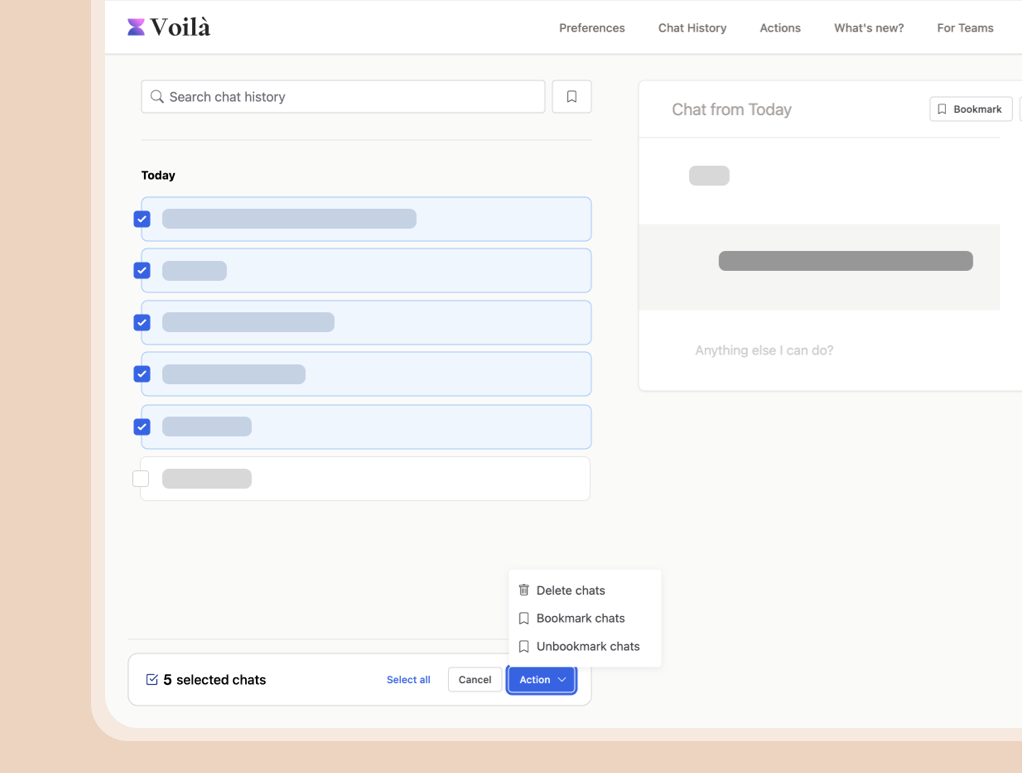
We have released several improvements to the Chat History page in Voilà:
- Bulk actions in Chat History
- Ability to rename conversations
- Improved keyboard navigation
- Ability to reopen closed conversations in the Voilà dialog
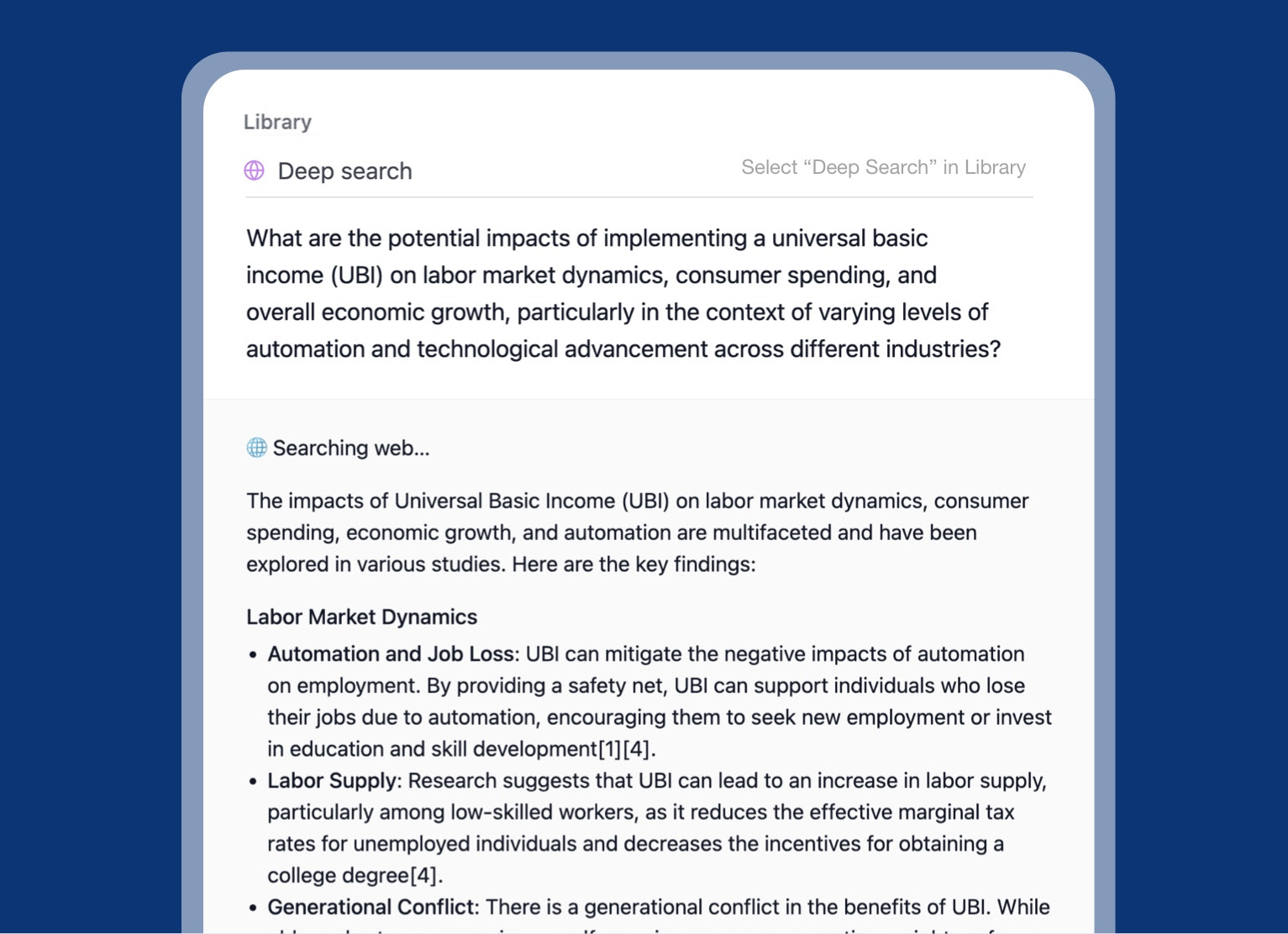
We're excited to introduce Deep Search—a new action in Voilà's library that helps you research and find detailed, accurate answers to your questions using advanced web search. It is capable of answering even the most complex questions and provides links to the sources it uses, so you can easily explore more information without sifting through search results.
But that's not all! We've also improved the accuracy and relevance of the response for every prompt that triggers a web search.
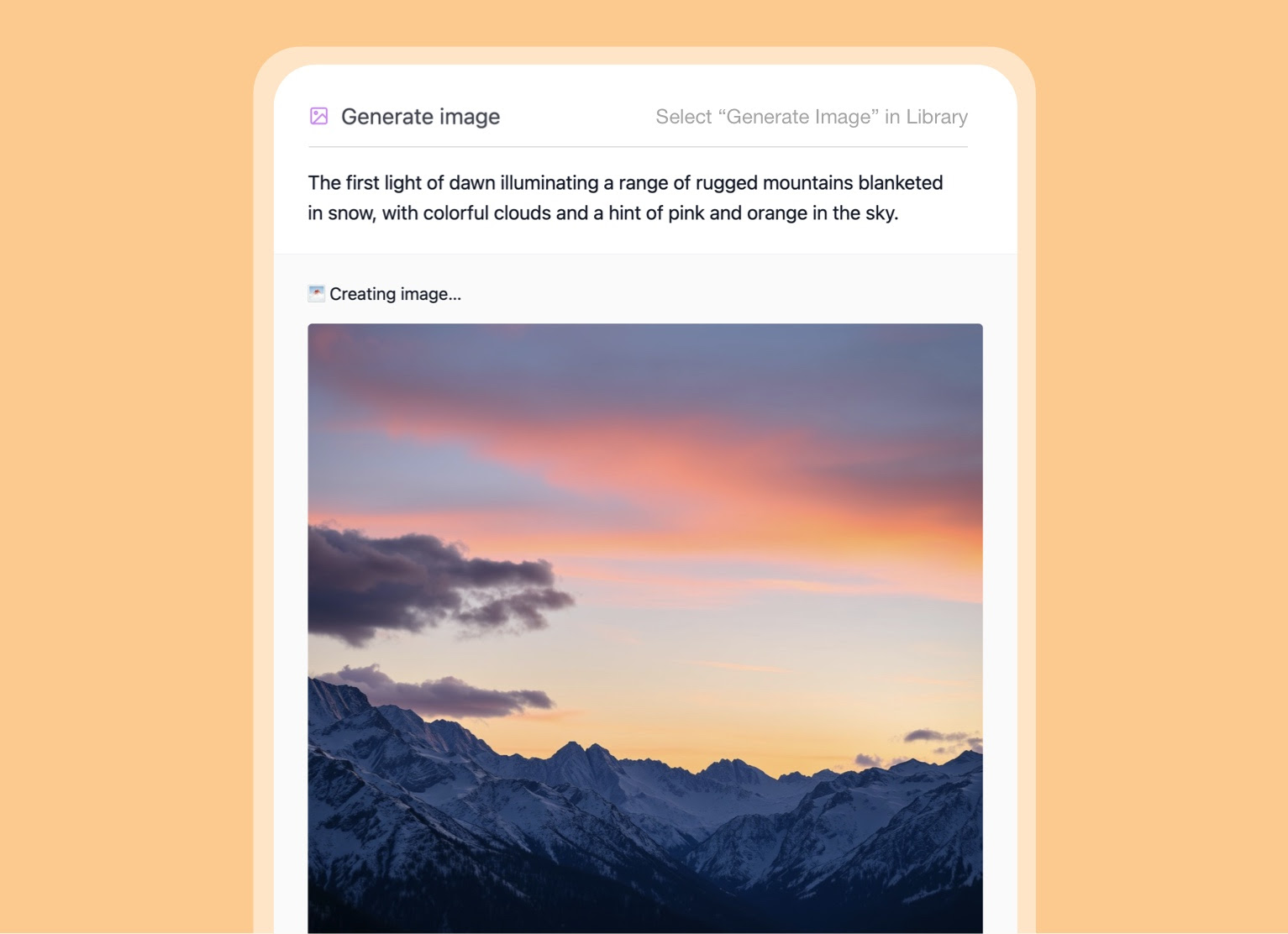
Use Voilà to generate images from text. Simply choose the "Generate Image" option from the library, describe the image, and Voilà will create an image based on your input.
Learn more about generating images in our help article:
Load More
→